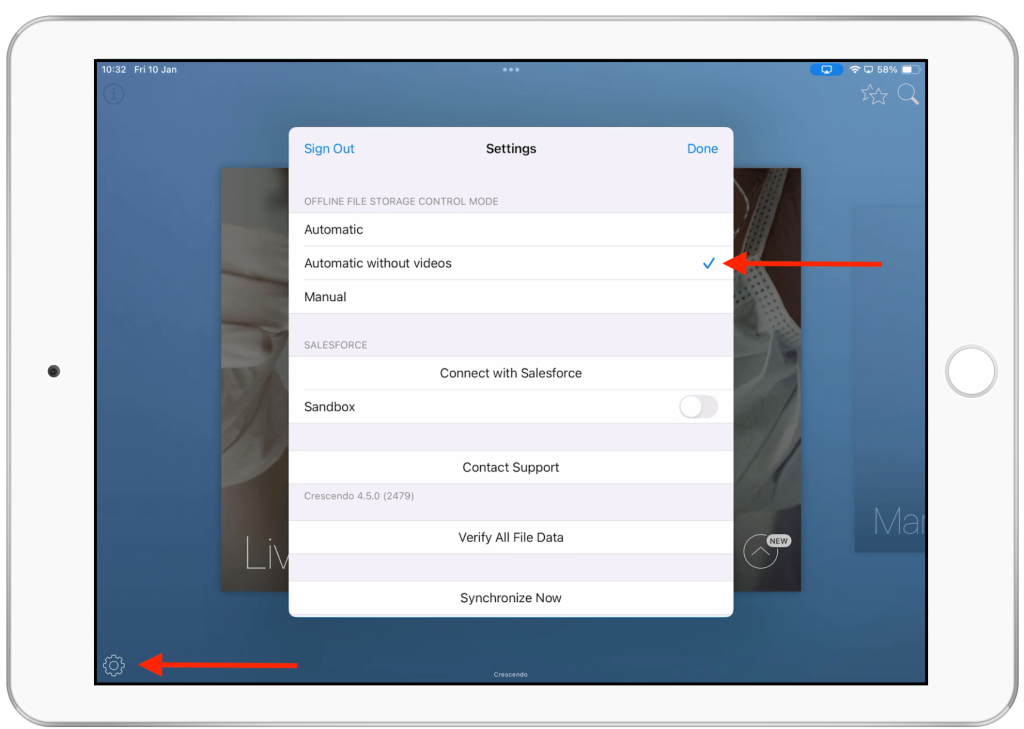We and our clients have attended multiple conferences and trade shows as exhibitors. One recurring challenge we’ve faced is with business card scanners. The vendor-provided scanners typically come with several problems: The scanning
You’ve just registered a Crescendo license. What do you do next? This article gives you a quick start to using our sales enablement tool. If you're a first time Crescendo user this guide is for you.
This post contains answers to most frequently asked technical or setup questions. If you have a question that is not covered below, please do not hesitate to reach out.
Google Shared Drives is a powerful collaboration tool for teams within an organization. Unlike files in My Drive, Shared Drives don’t have a single owner — content belongs to the team.
Learn how to set up Crescendo Cases and add value to your Microsoft Sharepoint deployment. If your team uses Sharepoint you can create a branded mobile experience.
Learn how to setup your folders in Salesforce Lightning to work with Crescendo. Create a branded iPad experience with Crescendo and your Salesforce Lightning files.
Learn how to setup your folders on Google Drive to work with Crescendo. Create a focused, branded iPad experience with Crescendo and your GDrive.
Learn how to setup your folders on Box to work with Crescendo. You can create a branded mobile experience for your Box deployment.
Learn how to setup your Microsoft OneDrive folders to work with Crescendo. You can create a focused and branded experience for your OneDrive deployment.
If your team uses Salesforce CRM Content (known as Libraries) to store and share content, you can create branded mobile experience without engineering or development.
Learn how to create your Crescendo theme on Box, Google Drive, Sharepoint or OneDrive. Modify the look and feel of your Crescendo: backgrounds, colors, icons, etc.
When you have an interesting conversation with a client or lead, it may be useful to log details into your Salesforce without the need for a separate CRM app.
By default files and folders in Crescendo Cases are displayed in alphabetical order. However, it may be necessary to display them in a custom order. Read this post to learn how.
It may be required that some of the documents available in Crescendo should never be shared. Perhaps these are for internal use only or they are confidential.
If you have a creative Case cover image but the Case Folder name is getting in the way of your design, then hide the Case Folder name.
There are required assets, and some optional assets, used to customize your white labeled app. Listed below are those assets examples with dimensions.
When connected to the internet, Crescendo downloads selected files and folders from your Cloud Storage Platform to the device. This process is called synchronization.
It's easy to manage user licenses with the Crescendo License Portal. You can add or remove a license with a few clicks. Or even export a license list.
During synchronization, Crescendo downloads files to your device, enabling offline access and searchability even without an internet connection. There are three Offline Storage modes.
Links to external materials like websites or videos are essential in Crescendo. However, placing them within a specific folder may not allow quick access from anywhere in your Crescendo Case.
Having links to external materials such as websites, company videos, online forms, and more along with your content in Crescendo is a vital and frequently used feature. Links allow users to access any online resource directly from
Linking to a website URL from within Crescendo is easy. Simply create a link file (such as .url or .webloc) directly in your cloud storage or upload one from your laptop.
Learn how to share Crescendo content more efficiently using Google Groups.
A non-native file format is a file type that iOS cannot open without a dedicated third-party software. Examples include various CAD formats or… Microsoft PowerPoint.